Hubstaff vs. Time Doctor | Full Comparison in 2024
Hubstaff vs Time Doctor check out the features and compare both of them. Find out which time-tracking app is better for your team.

Before we compare Hubstaff & Time Doctor, let's talk about Apploye
Before we discuss Hubstaff vs Time Doctor, let's talk a little bit about Apploye, the best alternative to both Hubstaff and Time Doctor.
Apploye is very intuitive in the field of time tracking, monitoring, and productivity analysis. The software is easy to install and has an excellent UI/UX. You can easily understand the features and services with the well-organized Dashboard.

Along with team productivity, you can analyze personal productivity as well. You will get detailed reports about all the information, which you can export in PDF/CSV format as well.

It provides a comprehensive and customizable timesheet, versatile reports, payroll management, and so on. You can also approve the timesheets before considering them for the payroll system.

Employee monitoring is straightforward and robust with Apploye. It allows screenshots, apps, and URL tracking activity measurement, mouse and keyboard tracking, and location monitoring.

The pricing of Apploye is very reasonable compared to Hubstaff and Time Doctor. This app can be the right choice if you feel like replacing your time tracker. Or, try it free for 10 days and see how it compares with others.
With the fast and rapid growth of remote working trends, organizations and individuals look forward to time tracking and employee monitoring systems. There are thousands of online tracking software available online.
So, it is hard to find the best-suited app for your own. I represent some of the most renowned tracking apps with each app's ins and outs to ease your search.
This article is about the relative comparison between two popular online time-tracking and monitoring software Hubstaff and Time Doctor. All these apps have positions in the marketplace for monitoring employees, remote workers, and freelancers.
Before going into the detailed comparative discussion, let's look at the availability of features.
Here we have added Apploye, which is one of the best alternatives to Hubstaff and Time doctor with affordable costs.
Feature Comparisons - Hubstaff Vs Time Doctor
Both Hubstaff and Time Doctor have similarities and dissimilarities or uniqueness in features and functionalities. Avoiding the distinctive features, I would talk about the similar features of these three for better comparison. The basic parameters are-
- Software setup
- Dashboard
- Time tracking
- Timesheet
- Employee monitoring
- Distraction tracking
- Reports
- Payroll
- Pricing
Let's explore…………
Software Setup - Time Doctor Vs. Hubstaff
Time Doctor

The account creation is comparatively easy for Time Doctor. All you need to do is add the necessary information. There you will get your account without extra procedures like email confirmation. It provides 14 days free trial with a hassle-free system.
It has two apps; the silent app and the interactive app. The silent app doesn't have any dedicated user interface and runs whenever the computer is on. It is perfect for offices where the devices are used only for official purposes.
On the other hand, the interactive app has a dedicated UI. The user can control the app.
You will access your dashboard. Download the dedicated app for your device. There you go. Enjoy the rest of your work with Time Doctor.
Hubstaff

If you choose to add Hubstaff for your organization or try it free for 14 days, you have to make an account with the necessary information. Or your employer may send an invitation link through email, create your account. Pretty straightforward, isn't it?
Download the app for your device. Log in to the app. It would suggest you some built-in projects. You can add your own.
Dashboard of Hubstaff and Time Doctor
Hubstaff

The dashboard of Hubstaff is well organized. It has a sidebar navigation system. It covers almost all the essential summary of your personal and organizational data and information like weekly activity, timesheet, recent activity, to-dos, project work, and others.
All the necessary features are in the sidebar. For me, I prefer this type of UI the most. You can also customize your dashboard page by managing widgets. You can add or remove the widgets as per your preference.
Time Doctor
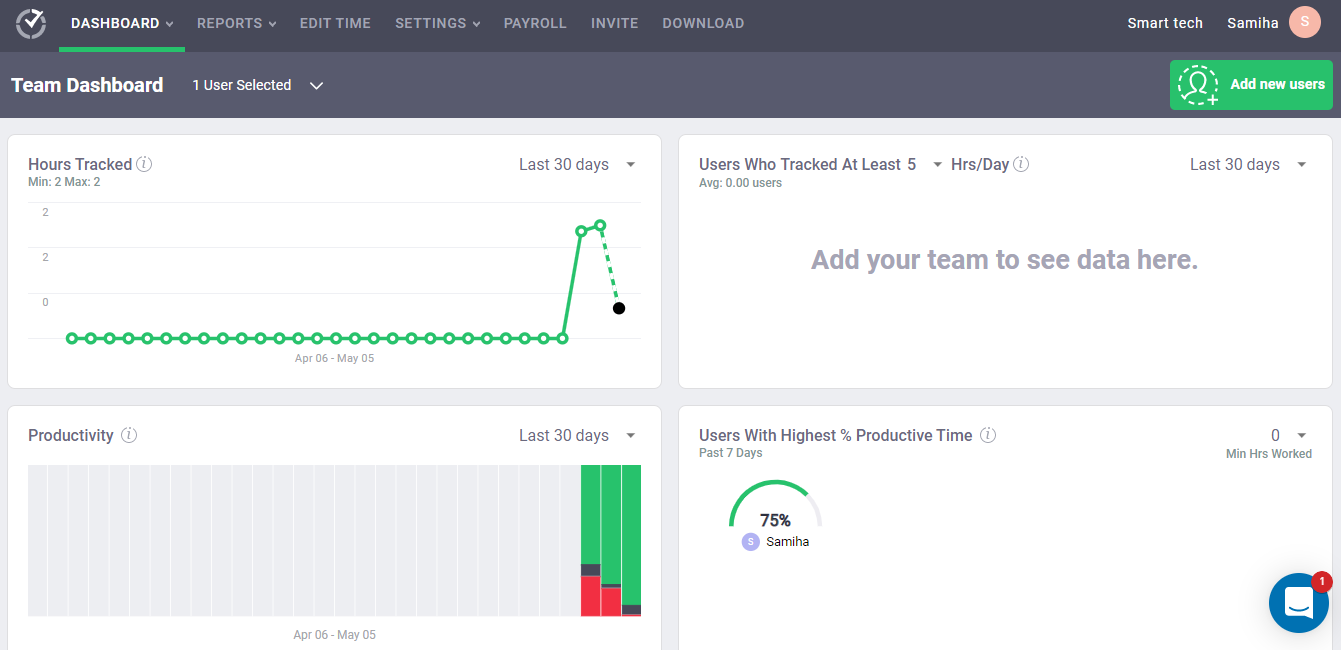
The dashboard of Time Doctor is pretty straightforward. It shows some valuable information on one platform. They are total work hours tracked, productivity, percentage of productivity and unproductivity, breakdown, and others.
The menu bar is located top of the web app. Almost all of the feature widgets are on the dashboard. You can check further in detail by clicking on them.
The owner/administrative dashboard provides precise information about each employee's working status, project completion rate, productivity rate, and other data to analyze employees.
Time Tracking Approach of Hubstaff & Time Doctor
Hubstaff

This is the most vital parameter of all the tracking software. If you feel complex to run the timer, the app is got blacklisted for you. Hubstaff has tried very well to make the timer very handy and comfortable for the user. I think they have provided the best outcome. I love the dedicated desktop timer of the Hubstaff.
The timer has a simple start and stop button. Choose your project and start the timer. It will track the time for that specific project. You can switch the project. You will see the timer would begin to run from the beginning.
Also, there is a summary of your total working hours for all projects on that day. The organization groups the projects. So, you don't need to be worried about which projects and organizations you are working for. You can add a note if you need it.
If you don't want to run the desktop app, there is a built-in timer in the web app of Hubstaff, but it would not capture the screenshots during time tracking.
Time Doctor

The time tracking app of Time Doctor is straightforward. It is available for the interactive app. The app is very user-friendly.
The project and tasks are well organized that you can select the required project and task and start the timer. It also tracks the task-based time and shows the total hours of work.
There is a little complication I have faced at the beginning of using the app. You have to enable the 'Project and task' feature during the registration period. If you don't, you cannot add any project and task. The app has the option to run thoroughly. The desktop interface has only the start/stop button.
You can enable the feature only to change the 'Company Setting.' Thus you can create multiple projects and tasks, assign them to your subordinates, and track the project-based time.
Timesheet - Hubstaff Vs. Time Doctor
Hubstaff

You can get an overview of the time worked on a daily and weekly basis. They also show the timesheet in the calendar view. You can add time manually and export the timesheet into PDF or CSV format.
Apart from your time zone, the format of the time entries can be changed according to the members' time zone or the organizational time zone.
Daily timesheet: It is divided into projects, activity, idle, manual, duration, and time. You can customize the columns and range of the dates of the timesheet.
It shows the detailed time recording of your work , how much time you are active or idle, manual time entry, and the starting and ending time.
Weekly timesheet: The weekly timesheet shows the project-based time entries for each day throughout the week.
Manual time input: This section shows the time edited by the employee. With this, you can easily track the modifications and changes made to the organization's activities and time records.
Time added manually will show 0% activity, and notes will also be shown.
Calendar view: It is more like the weekly timesheet that can be represented on the calendar. It also shows the project-wise records.
The selection of the date for a weekly review is a little bit troublesome for me. I want to change the range just a day before/after the due date and want to set the week accordingly. But it takes me to the successive weeks.
For example, I want to change my weekly review from the date 4/5/20-10/5/20 to 3/5/20-9/5/20. But it takes me to 27/4/20-3/5/20. It is a little bit problematic.
If I start my workday in the middle of the week, right after my vacation, these reports can create dissatisfaction with my clients, and I have to put an extra note for that.
Time Doctor

Time Doctor offers 'Timeline' and 'Timeline-detailed' as your time records. Both reports can be exported to CSV or XLS format.
Timeline: The daily timeline summarizes working time, how much time is worked or idly passed, total hours of work with the starting and ending time. It also shows the logged hours from the computer, mobile, or manual entry in the same frame.
The weekly timeline shows the weekly hours spent on each day.
Timeline-detailed: You can get a complete review of each day with all the comprehensive information in this option. It will show the project and task you have occupied for the working and idle time with the starting and ending time.
Poor Time Use Report: This is another good feature of Time Doctor. This report shows the amount of time different users spend on websites that are not work-related, such as social media sites or YouTube.
Employee monitoring features comparisons
Hubstaff
Employee monitoring is based on some basic parameters. Hubstaff uses these parameters below for adequate control. They are-
- Screenshots
- Activity level monitoring
- Web and app monitoring
- Project monitoring
- Location monitoring
a. Screenshots

It is a very crucial parameter for monitoring employees. You probably can't check what your employees do during working hours. Here comes the solution. Take random screenshots of the screen of your employee.
Please, make sure that every employee knows about the screenshot monitoring. Hubstaff takes random screenshots of 1-3 at every 10-minute interval.
You can turn on the screenshots or disable the Hubstaff screenshots.
b. Activity level monitoring
Hubstaff calculates the percentage of activity based on the keyboard and mouse movement every 10 minutes. The data is shown along with the screenshots. If you are randomly busy with your keyboard and mouse, your activity level will rise.
But when you need to read documents or watch videos, your activity level may decrease. Don't get worried. You can check the screenshots to observe the status of employees.
c. Web and app monitoring

Hubstaff tracks the website you visit and monitors the applications you use. You can see each of the employee's reports for all projects or a specific one. Also, you can see which site he is being idle, resumed, or entered time manually.
This report summarizes the employee name, the project worked, the app/URL name, and the total time spent on each site.
d. Project Monitoring

You can see the project status or completion percentage by each employee. The report shows the working time and activity level on each project by each member throughout the week.
e. Location Monitoring
It tracks the location of the employees via a GPS location tracker. This system is available for the mobile app (Android and iOS). If your employees have to perform specific outdoor works for official purposes, you can check their locations and corresponding times to make sure that your employee belongs to the right place at the right time.
Time Doctor
Time Doctor tracks the employees' activity and monitors employees' productivity. The parameters are-
- Keyboard and mouse activity
- Screenshots
- Video recording
- Website and application used
a. Keyboard and Mouse Activity
Time Doctor tracks the mouse movement and keyboard stroke in general. It will notify the users if they sit idle without work. The managers can set the time for the employees how much time they can take before the notification.
b. Screenshots

This feature is optional for the Time Doctor users. You have to enable screencasts from the setting. You can choose the interval between the successive screencast.
There is an option to blur the screen if the user wants to hide the screen. This option is for users who have privacy concerns. You can see the keyboard and mouse used ratings along with the screencasts.
c. Video Recording
This is also an optional feature for the user. So, make sure to enable it before using this feature. Time Doctor records a video of your screen for three minutes. It will help to see a thorough review of what is going on in the employees' working devices.
d. Website and Application Used.

Time Doctor records the application and website used during the working time. It shows the web and app used reports on a single page. You can set the productivity ratings for the individual.
This report is pretty amazing. You can see the web and app have been used productively, neutral, or unproductive. There is also a time record for every data. I like this representation very much.
Distraction Tracking
Employees are likely to go off track while working and start using non-work websites. This is a feature that helps to track the employees if they are using websites or tools not related to work for a long time.
Hubstaff:
Hubstaff does not provide such features to manage the distraction of the employees.
Time Doctor:
When Time Doctor identifies excessive usage of Facebook, YouTube, or other personal sites, a small pop-up appears on the screen to get the assurance about employees working. Whether the employee is working or not.
Reports
Hubstaff
The reports of Hubstaff is quite comprehensive and categorized into several sections. They are-
- General- time and activities, weekly, apps and URLs, manual time edits, etc.,
- Payment- amounts owned, payments,
- Budget and limit- weekly limit, project budget, client budget,
- Time off- time off balance, time off transection,
- Invoice- team invoice, client invoice,
- Schedule- attendance
- Job sites

The reports are made with precise data and information. You can see daily, weekly, monthly reports or customize the time range.
The reports can be shared through email and exported to PDF or CSV formats.
Time Doctor
Time Doctor generates useful reports. The reports can be exported into CSV or XLS format. This includes-

- Activity Summary Report- for marking the productive and unproductive time.
- Hours Tracked- the range of working hours per day, week, or any interval you choose.
- Productivity- the percentage of productivity in a day, week, or customizable time range.
- Projects & Tasks- project progress report as a whole or individual project or member.
- Timeline- The daily or weekly time report as a summary.
- Timeline – Detailed- the regular or weekly time reports in detail.
- Web & App Usage- description for website and application used.
Payroll
These time tracking software aim to increase employee productivity and save your time by automating business management activities.
One of the core management activities is managing finance and employee payroll. These tools can help you to automate payroll calculation and help you to save money.
Let's look at the payroll feature of both Hubstaff and Time Doctor.
Hubstaff
Hubstaff has an automatic payroll option that saves you time by calculating each employee's hours and paying automatically. It also has an automatic invoicing tool to ensure that billing is accurate.
How Hubstaff calculates Payroll:
Hubstaff makes it possible to sync timesheets with payroll. If your employees are paid by the hour, calculate accurate time cards mean having precise payroll.
It is also possible to integrate with Quickbooks to automatically export time tracked data.
PayPal, Wise (previously Transferwise), and Payoneer are some of the payment channels Hubstaff can connect.
Time Doctor
Creating payroll with Time Doctor and saving your time is quite simple. When it comes to payroll processing, you won't have to rely on Excel formulas any longer.
How Time Doctor's Payroll calculation works:
Make automatic employee timesheet app that can be used to process payments in bulk.
Set up automated pay periods and currencies for international employees and contractors.
Defined up payroll for hourly employees and team members who are paid a set wage.
Payment channels such as PayPal, Payoneer, Gusto, ADP, and Wise, formerly TransferWise, can be integrated with your payroll.
Pricing
Hubstaff
Coming up to the Hubstaff pricing, it has a versatile range to fit all types of businesses and agencies.
It is free forever for one user with minimal features comprising time tracking, activity levels, limited screenshots, and limited payments.
Basic: It costs $7 per user per month with the basic features of time tracking and monitoring.
Premium: This is their popular plan, which is $10 per user per month. It offers basic and advanced features of time tracking and employee monitoring.
Enterprise: This is the most advanced plan of Hubstaff, costing $20 per user per month. The features for this plan are extraordinary and get VIP priority.
Time Doctor
Basic: This costs $7 per month for one user with the basic features.
Standard: This plan costs $10 per month for one user. This is their popular plan. It has all the basic and advanced support and features.
Premium: It costs $20 per month for one user with all the VIP support.
Short Reviews of Hubstaff and Time Doctor
Short Hubstaff Review

Hubstaff is a robust time tracking and monitoring software with in-depth capabilities to provide hassle-free workflow management. The employee productivity tracking template helps to rate daily activities, tracks the apps and URLs, takes screenshots, automates scheduling and invoices, and so on. Let's check in detail.
Pros:
- Smooth switching among the tasks and projects that you are working on currently.
- The automatic timesheet recording helps directly in calculating billing, payroll, and invoicing.
- It offers an extensive reporting system in different categories to save valuable time.
- The job site feature is handy for the employees working in other locations.
- The Geofencing tracker location feature allows managing employee attendance smoothly.
Cons:
- The free version for a single user offers minimal access to the features
- Pricing is quite high
- The payroll feature needs much improvement.
- Slow support system.
Reviews and customer feedback
Reviews help to get an insight into the products and tools. Hubstaff has got both positive and negative user experiences. Let's have a look at both types of reviews.
Overall Reviews of Hubstaff
Capterra: 4.6/5
G2: 4.3/5
Positive Reviews:
Review 1

Review 2

Critical Reviews
Review 1

Review 2

Source: Capterra
👉 Bonus: See the list of the best alternatives of Hubstaff in 2024.
Short Time Doctor Review

Time Doctor is the employee productivity tracking software. It provides time tracking, screenshots, payroll, web usage, and reporting. It helps to observe the in-depth overview of how employees pass their day and its growth and development.
Time Doctor can be used for time tracking and productivity tracking. After experiencing the app, I would like to say that they have mostly taken productivity into account. Also, they have versatile options to make time tracking user-friendly.
Pros:
- Time Doctor is quite automated and convenient to use.
- It has an advanced idle time detection feature.
- Changing the task during its activation time is very swift and easy.
- The performance monitoring and reporting system are very understandable.
Cons:
- It can't provide individual reports on a single page. You've to see all the users' reports on one page.
- Lacks in employee monitoring feature.
- Reporting system is limited.
- Doesn't have geofencing features like Hubstaff.
Reviews
Like Hubstaff, Time Doctor has got both positive and negative reviews. Let's have a look at the experiences of the Time Doctor users.
Overall Reviews of Time Doctor
Capterra: 4.5/5
G2: 4.3/5
Positive Reviews
Review 1

Review 2

Critical Reviews
Review 1

Review 2

Source: Capterra
👉 Also, look at the list of the best alternatives to Time Doctor in 2024.
Hubstaff vs Time Doctor: Final View
Hubstaff and Time Doctor apps are compelling for time tracking, monitoring, and productivity purpose. All these have some drawbacks as well as the most impressive part.
Hubstaff can blow your mind with monitoring, while Time Doctor is useful for productivity analysis.
You can check Apploye as one of the best alternatives to these two. Feel free to comment on your thoughts and experience if you use any of these apps.
Apploye: The #1 Time Tracking Software
Apploye is a time tracking and employee monitoring software that helps to ensure teams productivity. This tool has got the most cost-effective plans with premium features.
Want to explore more about Apploye?

